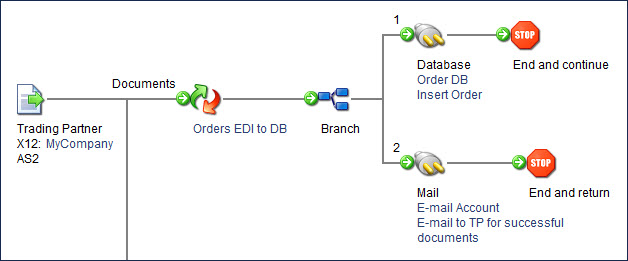Branch step
The Branch step is used when you have several actions that you want to execute in sequence. Each branch consists of a separate path that is executed in sequential order. A branch's path is executed to completion before executing the next branch.
When you configure a Branch step, the Branch Properties dialog opens.
-
On the General tab, in the Display Name field, enter the name to describe the step. If you do not specify a name, “Branch” appears on the step.
-
In the Number of Branches field, enter a number between 2 and 25 to specify the number of branches you need.
Each Branch step can have up to 25 paths. You can add or remove branches from a Branch step that is already in a process. If you remove branches that are connected to steps, the branches are removed from the process, but the steps are not removed. If an invalid number is entered into this field, the value defaults to 2 when you click OK.
-
On the Notes tab,
- Enter the title of the note in the Title field.
- Enter the note in the Note field.
-
Click OK to save or click Cancel to cancel configuring the step.
The order of the branch paths is indicated by a number next to the path on the canvas. You cannot change the number of the path, but you can click and drag the paths to move them on the canvas. This is especially useful if you are adding a Branch step to the middle of an existing process.
Branch step example
In this example, an inbound X12 document is processed through a map and an email message stating that the file has been processed needs to be sent to the trading partner.
A Branch step needs to be inserted after the map, with one branch going to the Database connector and the other branch going to the Mail connector. The document goes down the first branch, and after it has been inserted into the database, an email is sent to the trading partner with a message that the document was processed successfully.